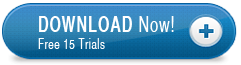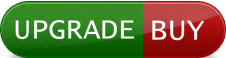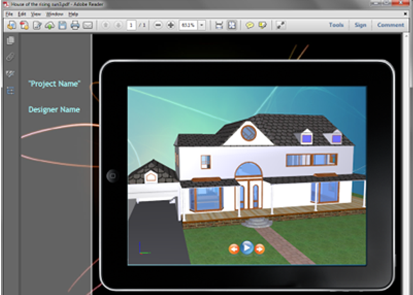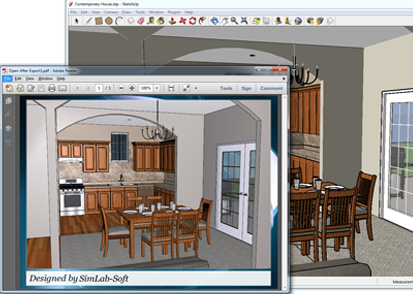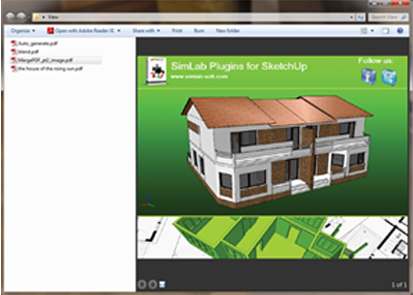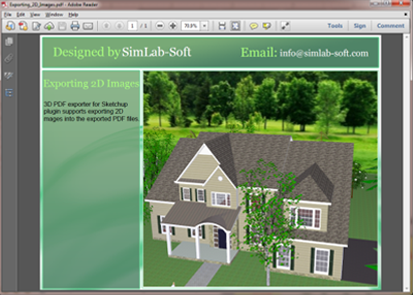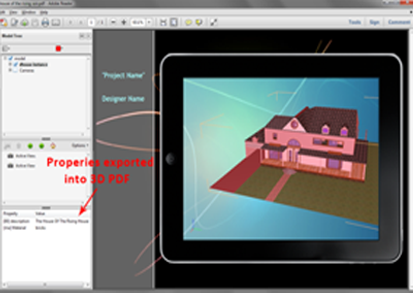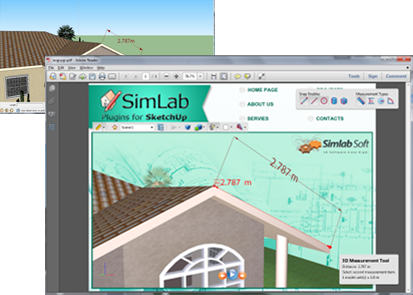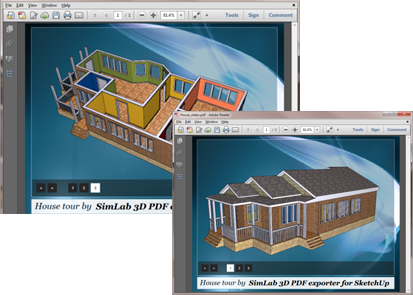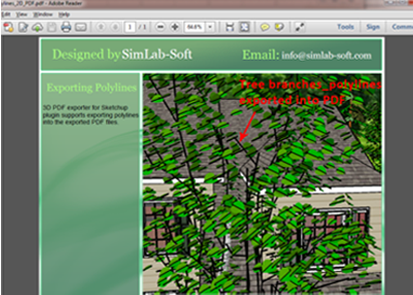Plugin Description
SimLab 3D PDF exporter for SketchUp plugin enables SketchUp users to share their 3D models in 3D PDF format. The newly added Template Designer enables users to create stunning templates easily to be used in 3D PDF export. Sample templates are included, and they can be ustomized in just few clicks to reflect the spirit of a product. To learn more about the pluguin, and its great features download the brochure.
Supported versions
The plugin is supported on SketchUp 2013 and SketchUp 8, on Windows, and on SketchUp 8 on Mac.
Plugin Features
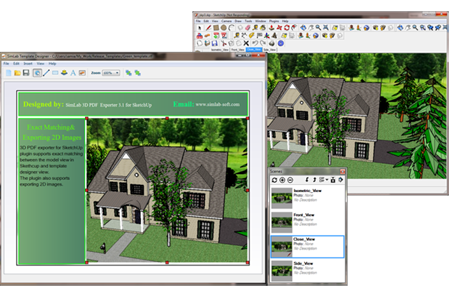
Exact Preview in SimLab Template Designer
SimLab 3D PDF exporter for SketchUp supports exact preview between the 3D model inside SkethchUp and the Template Designer, as shown in the image above. This will give the user an idea about the parts that will be visible in the exported 3D PDF file, thus changing the template design accordingly.
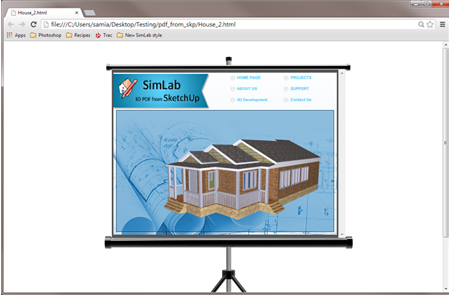
Embed into HTML
SimLab 3D PDF exporter for SketchUp plugin users, can now share their generated 3D PDF files on the web.
Users can select any of the provided templates, or create new ones to generate HTML files with their 3D PDF files in them.
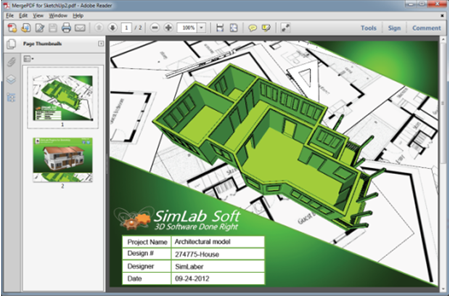
Merge PDF files
The merge feature in SimLab 3D PDF exporter for SketchUp plugin, enables users to merge different PDF files together.Users can merge comany's front pages in PDF format, with 3D PDF models' files. To learn more about the merge feature, please click here

SimLab Smart Navigation
The Default Navigation mode in 3D PDF files tends to focus on one part, on the other hand SimLab Smart Navigation allows exploring multiple objects in the scene, and is more suitable for
large scenes.
The user can change the default navigation mode in the PDF Settings/3D Tab.
After downloading 3D PDF exporter for SketchUp plugin, a new SimLab PDF Exporter sub menu will be added under the Pluginsmenu in SketchUp, on Windows and Mac operating systems. The user can also choose to view SimLabPDF toolbar, form the Toolbars sub-menu, uner View menu in SketchUp.
To start experimenting with the plugins features the user needs to register a license (trial or professional). For a step by step instructions on how to register a license please, click here.
Before exporting a user will need to choose a PDF template to use, and set the other PDF settings. This can be done from either the plugin's sub-menu, or Toolbar. For more details about SimLab PDF Settings, please click here.
A user will be able to export SketchUp models in 3D PDF fromat by selecting the menu Plugins -> SimLab PDF Exporter -> Export 3D PDF.
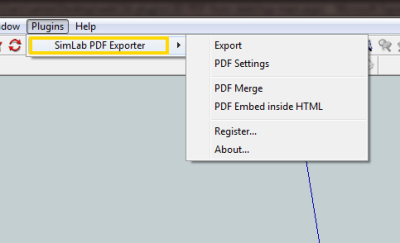
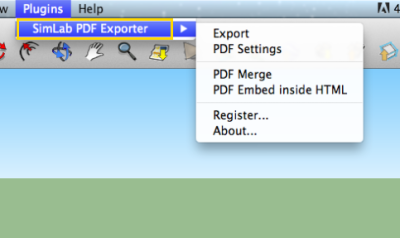
The PDF Export window will open, where a user can select the name and location for the new 3D PDF file, then click Save.
A user can customize the generated PDF files form the PDF Settings dialog, that can be accessed from the plugin's sub menu or SimLabPDF toolbar. In the four tabs of the PDF Settings dialog , a user can edit different 3D PDF settings. To access full documentation of PDF settings please, click here.