After downloading SimLab Composer, or any of SimLab 3D plugins, the user needs to register a license.
The three types of licenses offered by SimLab, and how to register them are described below.
The user can request a free trial license to test SimLab products, and to make sure it works well with her/his models. The Trial license unlocks all the capabilities of the SimLab product.
A Trial license automatically expires after a specific number of uses; it also automatically expires after 30 days of requesting the license.
To get a free trial license the user should do the following:
- Start the Application.
- Click Register from the Help menu in SimLab Composer, or from under your plugin menu.
This will open the License dialog. - Click the Get Free Trial button.
- Click Request a trail license.
- Fill the fields of Name, Company and Email, then click Request License. The license will be automatically generated and sent to the user by email.
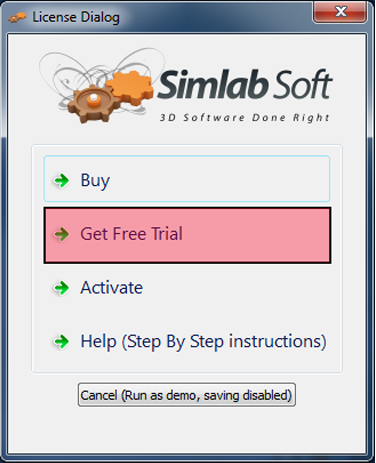
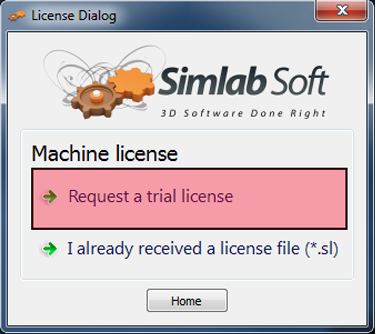
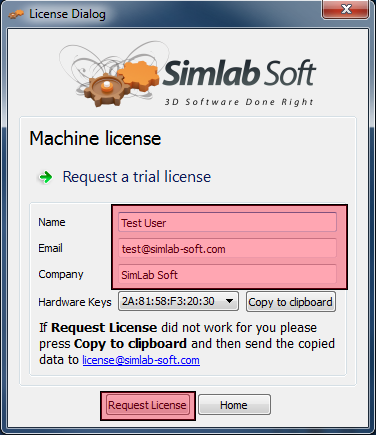
Upon recieving the licnese:
- Start the Application.
- Click Register from the Help menu in SimLab Composer, or from under your plugin menu.
This will open the License dialog. - Click the Get Free Trial button.
- Click I already recived the license file (*.sl).
Browse to the license file, and select it.
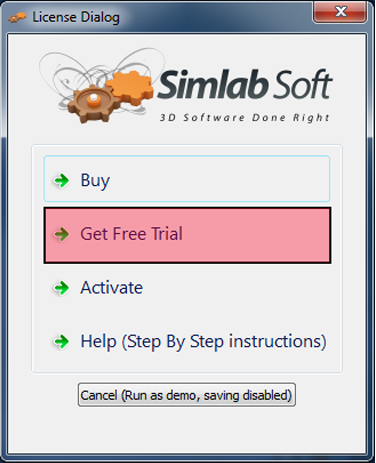
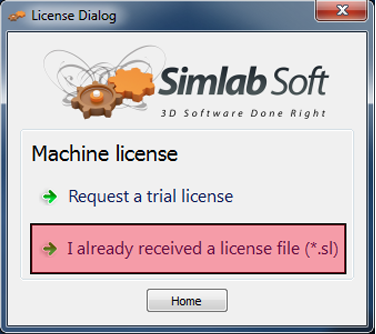
If you faced any problem during this process, you can use the following manual process
- Start the Application
- Click Get Free Trial button
- Click Request a Trail license
- Fill the fields of Name, Company and Email, then click Copy to clipboard.
Send an email to license@simlab-soft.com and paste the information copied from the licensing dialog in it.
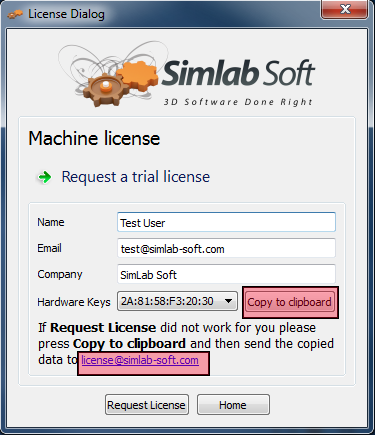
After buying a professional license the user will recieve a software key that can be used for activating the software bought, as shown below.
- Start the Application.
- Click Register from the Help menu in SimLab Composer, or from under your plugin menu.
This will open the License dialog. - Click Activate.
- Click I Already received a software key.
- Fill the fields of Name, Company, Email and Software key, then click Activate.
If you have a valid net connection the Professional license will be activated automatically..
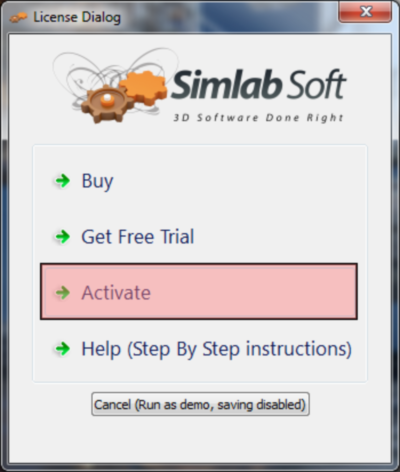
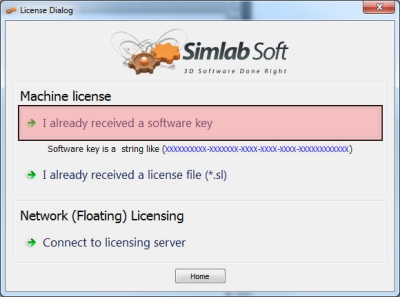
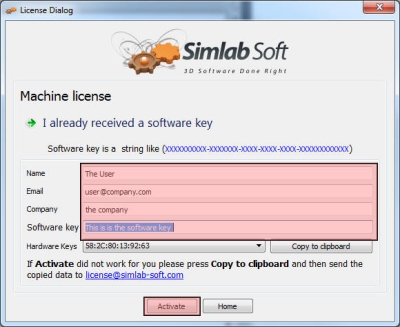
If you faced any problem during this process, you can use the following manual process
- Click the Copy to clipboard button in the license dialog
- Create an e-mail and paste the coppied information in it
- Send the e-mail to "license@simlab-soft.com"
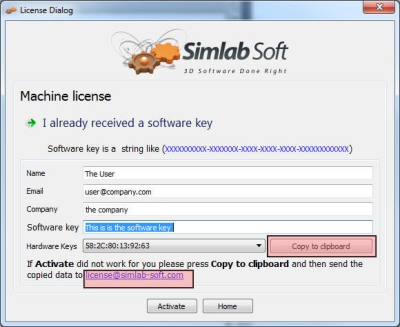
Upon recieving the Licnese Key
- Start the application
- Click Activate
- Click I already received a software key
- Fill the fields of Name, Company, Email and Software key, then click Activate. If you have a valid net connection the Professional license will be activated automatically
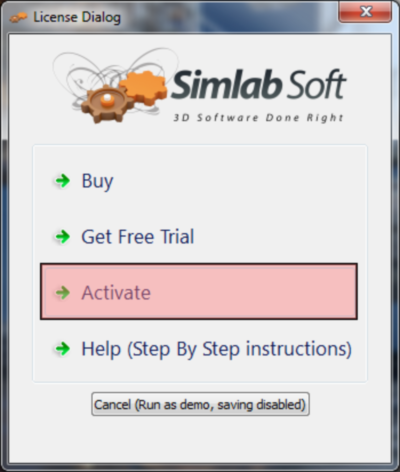
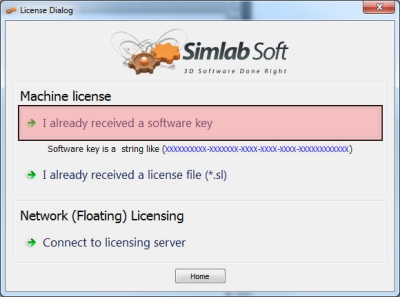 />
/>
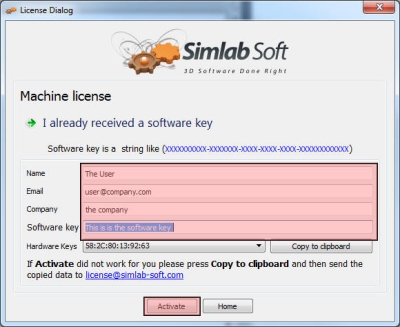
System administrator should contact license@simlab-soft.com to receive information for installing and configuring SimLab Floating server.